
You can select snarf/download either from the Ambient menu or from the Eclipse toolbar as shown below:

After selecting the snarf/download you'll see the Snarfer Site Browser Eclipse window displayed, typically at the bottom of your Eclipse application. The picture below shows how this might appear on your computer.

If you right-click with the cursor in the snarfer window you'll get a menu (see picture above) asking for either a new snarf site or to refresh existing sites. The first time you click you'll need to add a new site. The URL is specific to a course and to a semester. We're using the URL below in Fall 2010 for Compsci 6/101.
http://www.cs.duke.edu/courses/cps006/fall10/snarf
This will populate the Snarfer Site Browser panel/window with assignments, labs, and so on that are specific to a course. Here's the setup at the beginning of the semester when only one assignment is ready for snarfing:
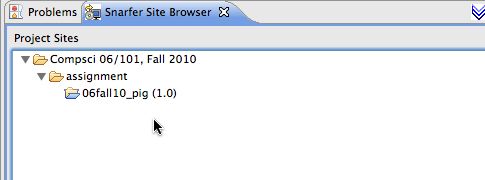
Double clicking on the assignment you want to download/snarf/install will bring up a series of menus. Typically you just click on the default choice and things work: you've snarfed starter code for a project in your Compsci course at Duke!