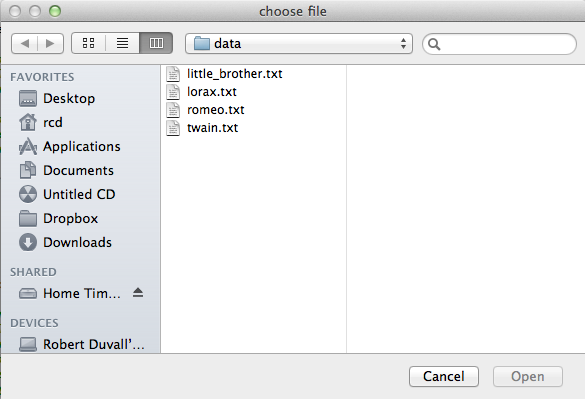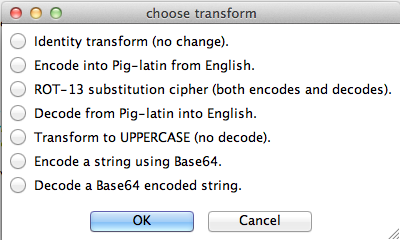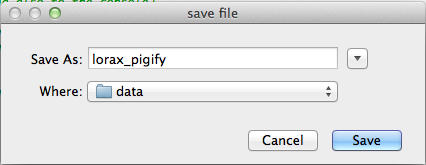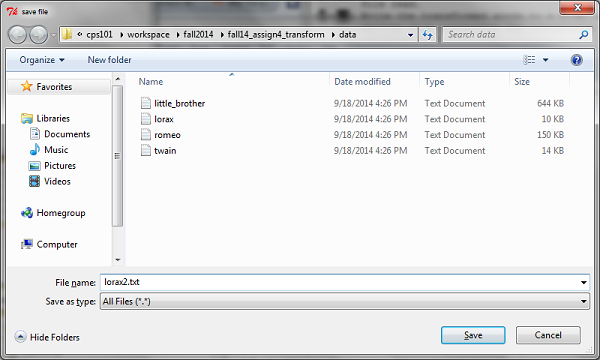Compsci 101, Fall 2014, Transform HOWTO
(with more detail and recommendations on how to start)
Overview
Here is how to get started with this assignment.
This assignment is about looping over lists, reading and writing files,
and using functions to transform data from one form to another. It's
also about reading code provided to you and trying to fit new code
into the existing code. This is a skill that's needed in writing
all kinds of programs. You have to do three things:
- Transform a list of lists. Each list is the words on a line of a
file read.
- Write the transformed words to a file, with each line of the
written file containing the transformed words on the line of the
corresponding read file.
- Add some transforms to apply: piglatin and rot13 and then
We have given you a lot of code for this assignment and already do a
lot of things for you, such as setting up a nice interface with menus. We have given you four files, but you only need to modify two of
them FileTransform.py
and Transform.py. Even in those files we have done a lot of
work already for you.
Step 1: Run the program to see what it does
Before you make any changes, run FileTransform.py to see
what it does. (Be sure to highlight it in Eclipse before running it). It
should do the following:
- A dialogue box should pop up for you to select a data file that you
will transform. Pick any
one.
The
data directory
that comes with this assignment has the files shown above in it, although you can
choose to transform any text file you have.
Note: When the program starts, a small rocket ship icon will appear in
your program dock and, if the file dialog below does not appear, choosing
that icon will bring it to the front.
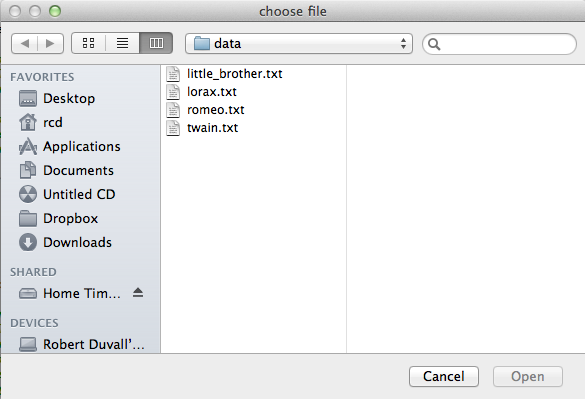
- A menu should appear that has a list of transforms in it. The only one
that works is the first one. Select "Identity transform (no change)" and
click OK.
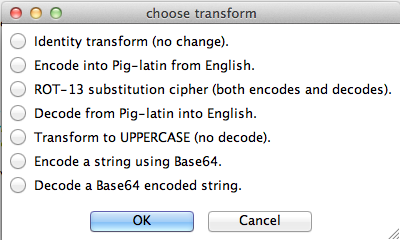
NOTE: we are not doing the last two transformations on
the menu (Base 64), you can ignore them.
- Next, a dialogue box should pop up for you to select the name of a file to
save. DO NOT select one of your data files or you will write over
it. Pick a name that is not there. If you picked lorax before, then pick
a different but related name such as
lorax2.txt
The dialogue box for saving a file might look like this on a Mac (where I have
decided to name the file lorax_pigify):
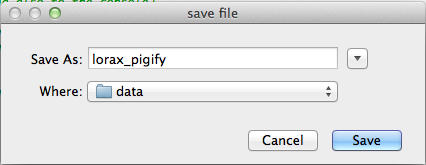
Or it might look like this on a PC (where I have decided to name the
file lorax2.txt):
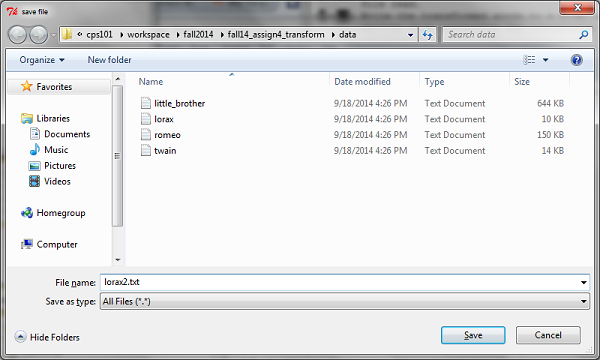
NOTE: no file is written yet until you write the code for writing a file, but you have to
answer the dialogue box.
- The file you read in is printed in the console window. If the file is very large
you may just see the end of the file printed because the console may be
limited in what it can show.
Step 2: Create a simple data file called simple.txt
It is so much easier to work with a simple datafile and you are
required to write one as part of this assignment, so
start the file
now. Just put two short sentences in it on at least two lines. You can add to it later as you work on transformations.
Create a file
to put in the data folder, by clicking on the data folder to highlight it,
then select New>Other>General>Untitled Text
File.
You may find that this simple datafile is the most helpful in debugging your program.
You can also create additional files to test
your program. You should not run it only on large files til you have
your program working!
Step 3: Make changes in FileTransform.py
This section provides a general overview of
FileTransform.py in which you will modify only two
functions, write_words and transform . You
should not modify any other functions in this file.
When you run FileTransform.py, in addition to executing
the code in this file, it will execute code in the
other three files.
You should get these functions working before testing the pig-latin
and rot13 functions you will write in Transforms.py that
are described in a later step.
Here is what
FileTransform.py does. It has four functions in it.
-
tranform_file - This is the main function that starts
and it has already been written for you. You do not need to modify it.
def transform_file ():
"""
do the work for this program:
- prompt user for file
- prompt user for transform function
- apply transform to each word
- write transformed data to a file specified by user
"""
file = Input.choose_file_to_open()
if file == None:
return
words = get_words(file)
file.close()
func = Input.choose_transform()
if func == None:
return
twords = transform(words, func)
file = Input.choose_file_to_save()
if file == None:
return
write_words(file, twords)
file.close();
- It uses the input dialogue to ask the user for a filename, and opens
that file for reading, and stores this in the variable "file".
file = Input.choose_file_to_open()
- It calls the function get_words which returns the file as a list of
lists, where each list represents a line from the file as a lists of
words from that line.
For example if the data file had these two lines:
This is the story
of a streetcar named Desire
Then the variable words would now have the value:
[ ["This", "is", "the", "story"], ["of", "a", "streetcar", "named", "Desire"]]
It then closes the file you opened for reading.
Next it asks you to pick a transformation.
func = Input.choose_transform()
if func == None:
return
twords = transform(words, func)
The variable func stores the name of the function or transformation you
selected on the menu. This
would be one of the functions from the Transform.py file such
as transform_uppercase()
or transform_pigify().
Then it calls the transform function and passes two parameters. The
first parameter is words,
a list of all the lines from the file, which each line as a list of words
in the line. The second parameter is func which represents the
transformation you want to do (and is really the function for that
transformation). (This is something we haven't done before, passing a
function as a parameter).
The return value from transforms is assigned to the
variable twords and is a list of lists, where each list is a
list of words from one line of the original file, only this time each word
has been "transformed". If the transformation is piglatin, then each word
is in pig-latin. (But note the transformations don't work yet!)
For example, if words was:
[ ["This", "is", "the", "story"], ["of", "a", "streetcar", "named", "Desire"]]
Then after the tranformation for pigify (after you write the code for
pigify), twords should be assigned to:
[ ["is-Thay", "is-way", "e-thay", "ory-stay"], ["of-way", "a-way", "eetcar-stray", "amed-nay", "esire-Day"]]
- The last section of code asks you through a dialogue for the name of
the file you want to write. It opens that file and stores it in the
variable file. Then it calls the
write_words
function, passing the name of the file to write to and the list of lists of
transformed words twords and writes the transformed words to
a file (but this doesn't work yet. )
- Do not modify this function, it already works.
- The function
get_words already works. It takes a file
that is open for reading, reads it line by line and for each line it
converts the line into a list of words on that line. This function
returns a list of lists of words as mentioned above.
Do not modify this function, it already works.
- the function
transform - You need to modify this function
to apply the transformation to each word from the file. (see below).
- the function
write_words - You need to modify this
function to write all the transformed words to a file (see below)
Step 3A: Modify the transform function in
FileTransform.py
Here is the current code in this function:
def transform(words, func):
'''
apply func each word in words and return the result
- words is a list of lists,
where each sublist represents a line from the original file
- the result is a list of lists,
where in each sublist each word has been
transformed by applying func to the word
'''
# TODO: change each word in the list of lists, using func to accomplish the change
# FOR EXAMPLE:
newWords = words[:] # copy list
newWords[0][0] = func(words[0][0]) # change first word by calling func on it
return newWords
Currently this function applies the transformation function func to
only the first word in the file. To see that, run Transforms and
this time select the simple.txt file you created, and select the
Transform to UPPERCASE option. And select a file to write to(again,
no file will be written to yet, since you have not implemented
that).
You should see your simple file printed in the console window with the
first word in uppercase, as only the first word was converted to
uppercase.
Modify this function to apply the transformation to all the words in
words, and return a new list of list of transformed words.
If your code is correct, you should be able to test it on your
simple.txt file and use the UPPERCASE transformation and see all the
words in uppercase.
Step 3B: Modify the write_words function in
FileTransform.py
Whenever you print something to the console, you should also write it to
the file open for output. This way the transformed words will be
written to the console in Eclipse and saved to a file.
The current version of function write_words writes to the
console only, but it takes a file parameter that you'll
use when you modify the function. This is the code you're given:
for line in words:
for w in line:
print w + " ",
print
Note the inner loop has a comma in the print statement, that keeps the
output on a single line. The print statement after the inner loop
moves to the next line, because one sub-list of words,
which is one line of the transformed file, has been written
completely to the console.
You must modify this function to write the words to a file as well as to the console.
To write to a file, you use the file
.write method which takes a string as a parameter,
two uses are shown below for a variable named outfile:
outfile.write(word)
# to end a line, write the newline character
outfile.write("\n")
To make sure the output file is completely written, the last line of
your code must close the file as below:
outfile.close()
This will ensure that all writing to the file happens, that the file is
flushed and closed properly.
This means that completing write_words requires mirroring
the print calls to also write to a file using
file.write as follows:
- Write each word to a line in the file, you'll need to write
a space explicitly, either by using
file.write(word+" ")
or by using one call to write to write the word to a file
and another call to write the space.
- Write a newline character explicitly after each line:
file.write("\n") so that a newline is started in
the file just as it is on the console.
- Use
file.close() when everything has been written.
When you have this code correct, you should be able to
run FileTransforms.py and give a name of a new file to write
to. Then you may have to refresh the data folder in eclipse to see the
new file.
Step 4 - Modifying functions in Transforms.py
Please note when editing this file that you do not remove
the comments we provide. In particular the GUI menu looks for a comment right
after the def statement
in the functions in Transforms.py and if you remove that
comment
the program will not run.
It is ok to remove a comment that is beside code you need to replace.
In this part you should add to your simple.txt data file. Put in words
that represent all the cases you will need to test for piglatin. Put in
words you can test for rot13.
Modify the Python module named
Transforms.py. In this module, start by writing the functions transform_pigify and
transform_unpigify that each have a single string parameter
and return a string that is either the pig-latin equivalent
or that is reversed from pig-latin to normal text, respectively. You are given two transform functions, transform_identity and transform_uppercase, that serve as simple examples.
Pig-latin
These are the rules you should use to convert a word into
pig-latin. We're using a hyphen to facilitate translating back from
pig-latin to English. In creating pig-latin you will not be concerned with punctuation,
so treat every character as either a vowel or not-a-vowel, and
punctuation falls into the second category.
- If a word begins with 'a', 'e', 'i', 'o', or 'u', then append the
string "-way" to form the pig-latin equivalent. Examples:
| Word | pig-latin Equivalent |
| anchor | anchor-way |
| elegant | elegant-way |
| oasis | oasis-way |
| isthmus | isthmus-way |
| only | only-way |
- If a word begins with a non-vowel (we will call this a consonant, but
it could be a number, punctuation, or something else), move the prefix
before the first vowel to the end with "ay" appended. Use a hyphen and
treat 'y' as a vowel. If 'y' is the first letter of a word it should be
considered a consonant.
| Word | pig-latin Equivalent |
| computer | omputer-cay |
| slander | ander-slay |
| spa | a-spay |
| pray | ay-pray |
| yesterday | esterday-yay |
| strident | ident-stray |
| rhythm | ythm-rhay |
- Words that begin with a 'qu' should be treated as though the 'u' is
a consonant.
| Word | pig-latin Equivalent |
| quiet | iet-quay |
| queue | eue-quay |
| quay | ay-quay |
A few words will not conform to these rules, but the rules should always be
used. If a word contains no vowels it should be treated as though
it starts with a vowel. For example "zzz" will be translated to
"zzz-way".
It is possible that different words will be transformed to the same
pig-latin form. For example, "it" is "it-way", but "wit" is also
"it-way" using the rules above.
ROT13
Write a function named transform_rot13 to use a
ROT13 cipher to
encode/decode a string, and then use this to encode
every word in a file. The function transform_rot13 returns a rotated form
of its string parameter:
def transform_rot13(w):
s = ""
# write code to concatenate characters to s
return s
To convert a letter character to its ROT13 equivalent we suggest using
these strings, the find method for String that returns an
index, and the string indexing operator.
a = "ABCDEFGHIJKLMNOPQRSTUVWXYZabcdefghijklmnopqrstuvwxyz"
b = "NOPQRSTUVWXYZABCDEFGHIJKLMnopqrstuvwxyzabcdefghijklm"
For example, the letter 'S' in the first string (labeled
a above) is found at index 18. Note that
a.find("S") will evaluate to 18. Then
b[18] represents the encoding for 'S', namely 'F'. You
can reverse the roles of the strings a and
b since the ROT13 cipher is symmetric.
There are other ways to do the ROT13 cipher using the functions
chr, ord and the % operator, but the
approach suggested by using indexing and the strings above
is much easier to get working.
You can identify non-letters by using the return value of the string
find method which will be -1 for non-letters. Alternatively
you can use the Python
string module to identify letters. For example, the
code below generates the output that follows it.
import string
for a in "ABCDefg123!,#":
if not a in string.letters:
print a
OUTPUT
1
2
3
!
,
#
Note that you must import the string module to use its
functions and constants,
see the Python string docs for full information on the module.
Step 5: Now you can try the extra credit if you want.
We will let you figure that out.