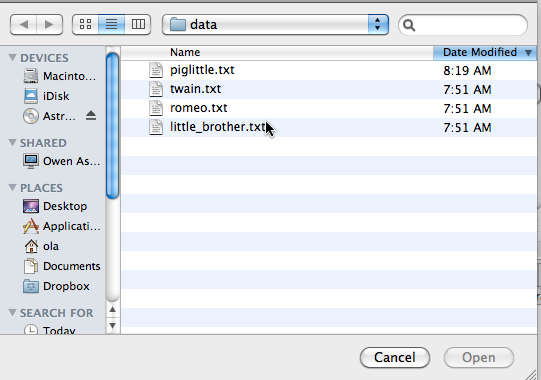
code is here and data is here
The howto has two parts: information on transforms and
information on writing to files.
You can run the program and it will print the contents of a file to the
Eclipse console window. You'll need to transform the data read
from a file and print to a file rather than to the console
window. Then you'll need to write new transforms for piglatina and
rot13. These are described after the Getting Started
section below.
Overview
This section provides a general overview of
FileTransform.py in which you'll write several
functions.
Getting Started
You'll run the provided program
FileTransform.py which will make
calls to the transform_ functions at the top of the
file. You'll need to add a transform_rot13 here.
The main function transform_file will do three tasks/things by
calling functions: you will write code that helps the second
and third of these tasks.
Each task/phase of the program is described below:
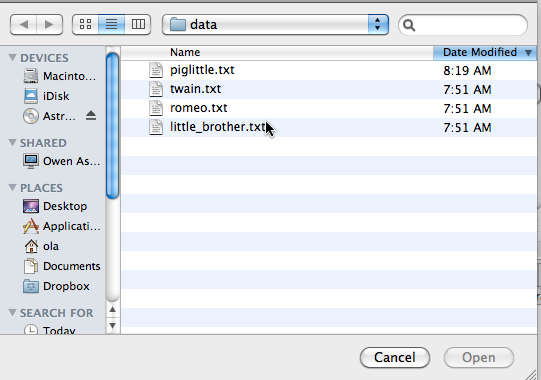
You'll choose a file to transform -- the data directory
that comes with this assignment has five files in it, you can
choose to transform those or other files you have. You can
also create your own files for testing.
Reading the file creates a list of the lines in the file. Each line is
represented by a list of strings/words on that line. This list
of lists is returned by the function get_words which is
written. The code then prompts the user for a transform by
displaying a text-based menu in the Eclipse console:

This transform should be applied to each word in the file being
transformed. This means you must write code in the function
transform
to create a new list of lists, with each word in the parameter
words
being transformed by applying func. For example, if
the parameter words is the two lines from a file
represented by
the two lists below:
[ ["This", "is", "the", "story"], ["of", "a", "streetcar", "named", "Desire"]]
Then if the parameter func represents piglatin, you'll
write code to return this list:
[ ["is-Thay", "is-way", "e-thay", "ory-stay"], ["of-way", "a-way", "eetcar-stray", "amed-nay", "esire-Day"]]
The code you're given in transform returns a copy of the
list of words. You should modify it to return a transformed copy.
The suggestion given in a program comment is to reference
copy[i], which is a list of words on one line from
the read file, and replace this with a transformed list, e.g.,
copy[i] = transformedcopy
Where the right-hand-side of the assignment statement could be a
function call, could be a list comprehension, or could be
something else. But the right-hand-side (RHS) is
a list in which each word has had func applied to it:
func("apple") would be "apple-way" if
func is the pig-latin function.
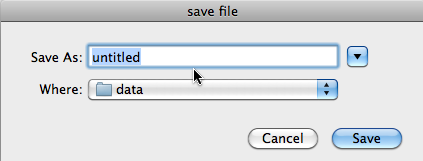
The program calls write_words with a file open for
writing (parameter file, that's a bad name, but we'll leave it
for now, it's a type in Python)
and a list of transformed data/words, twords. You must complete
write_words
so that it writes the transformed data to a file.
There's information below on writing to a file, you'll need to test the functions
you write in FileTransform.py that writes a file.
You'll need to modify the transform_ functions
at the top of the
FileTransform.py. In this module you must
ultimately write functions transform_pig and
transform_unpig that each have a single string parameter
and return a string that is either the pig-latin equivalent
(pigify)
or that is reversed from piglatin to normal text
(unpigify). You're given some transform functions:
named transform_identity and transform_upper.
You'll need to test the module yourself, by running code you write to see that the two functions dealing with piglatin work as intended.
When you're reasonably sure that your Piglatin functions work, you
can start working on the rot13 function. This
function both encodes and decodes a string, so one function
fills two roles. See the rot13 section for
details on this encoding.
You'll need to use FileTransform.py to
test whether your transforms work with files too. This means you'll need
to add your transform functions, e.g.,
Transforms.piglatin to the list of functions in
choose_transform and you'll need to add a
corresponding string so the user can choose the function. These
will be added in the lists funcs and
names respectively.
FileTransform.py. You may need to add
functions and prompts to the code in choose_transform
so that the transforms you write can be called to transform data
In creating piglatin you will not be concerned with punctuation, so treat every character as either a vowel or not-a-vowel, and punctuation falls into the second category.
| Word | Piglatin Equivalent |
|---|---|
| anchor | anchor-way |
| elegant | elegant-way |
| oasis | oasis-way |
| isthmus | isthmus-way |
| only | only-way |
| Word | Piglatin Equivalent |
|---|---|
| computer | omputer-cay |
| slander | ander-slay |
| spa | a-spay |
| pray | ay-pray |
| yesterday | esterday-yay |
| strident | ident-stray |
| rhythm | ythm-rhay |
| Word | Piglatin Equivalent |
|---|---|
| quiet | iet-quay |
| queue | eue-quay |
| quay | ay-quay |
A few words won't conform to these rules, but the rules should always be used. If a word contains no vowels it should be treated as though it starts with a vowel --- for example "zzz" will be translated to "zzz-way".
It's possible that different words will be transformed to the same piglatin form. For example, "it" is "it-way", but "wit" is also "it-way" using the rules above.
rot13 to use a
(Wikipedia) ROT13 cipher to
encode/decode a string, and then use this to encode
every word in a file.
The function rot13 returns a rotated form
of its string parameter:
To convert a letter character to its ROT13 equivalent we suggest using
these strings, the .find method that returns an
index, and the string indexing operator.
a = "ABCDEFGHIJKLMNOPQRSTUVWXYZabcdefghijklmnopqrstuvwxyz" b = "NOPQRSTUVWXYZABCDEFGHIJKLMnopqrstuvwxyzabcdefghijklm"For example, the letter 'S' in the first string (labeled
a above) is found at index 18. Note that
a.find("S") will evaluate to 18. Then
b[18] represents the encoding for 'S', namely 'F'. You
can reverse the roles of the strings a and
b since the ROT13 cipher is symmetric.
There are other ways to do the ROT13 cipher using the functions
chr, ord and the % operator, but the
approach suggested by using indexing and the strings above
is much easier to get working.
You can identify non-letters by using the return value of the string
find method which will be -1 for non-letters. Alternatively
you can use the Python
string module to identify letters. For example, the
code below generates the output that follows it.
1
2
3
!
,
#
Note that you must import the string module to use its
functions and constants,
see the Python string docs for full information on the module.
write_words writes to the
console only, but it takes a file parameter that you'll
use when you modify the function. This is the code you're given:
words,
which is one line of the transformed file, has been written
completely to the console.
You must write the words to a file as well as to the console.
To write to a file, you use the file
.write method which takes a string as a parameter,
two uses are shown below for a variable named outfile:
This means that completing write_words requires mirroring
the print calls to also write to a file using
file.write as follows:
file.write(word+" ")
or by using one call to write to write the word to a file
and another call to write the space.
file.write("\n") so that a newline is started in
the file just as it is on the console.
file.close when everything has been written.