You can browse the code we provide and you can snarf it using
our Ambient/Eclipse plugin. Check out the instructions on how to download the ambient system
and how to snarf --- check out a project
The snarf url for this CompiSci 201 is http://www.cs.duke.edu/courses/compsci201/spring13/snarf/.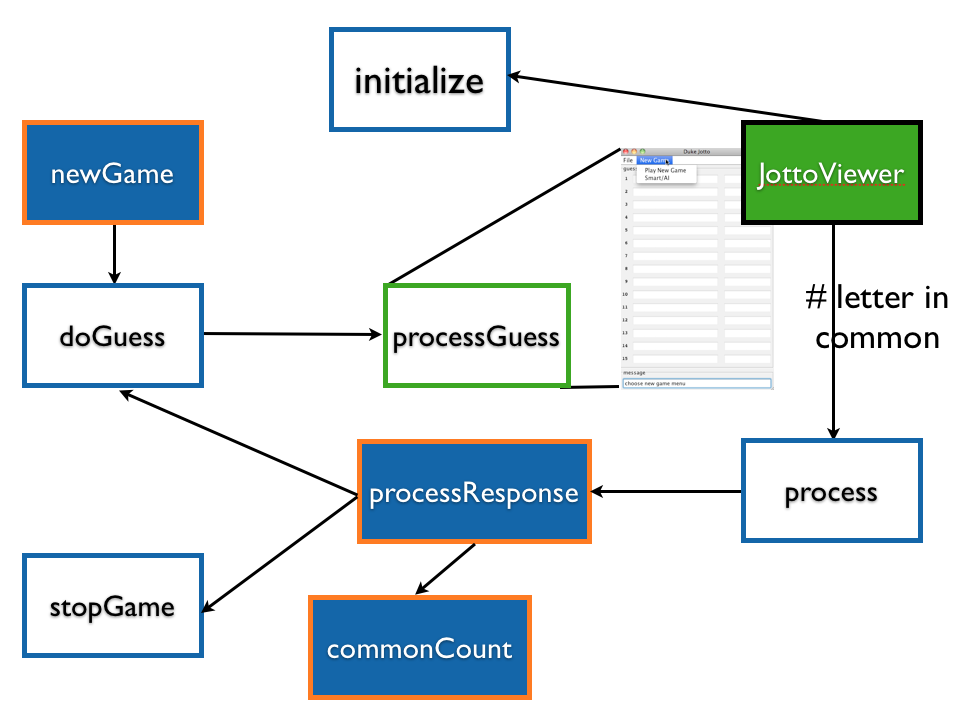 A diagram of the communication between the Jotto viewer (in green) and the Jotto model (in blue) is shown to the left.
The view, or the graphical-user interface, calls the model, which controls the state of the Jotto game. The methods you need to
write are in solid blue.
A diagram of the communication between the Jotto viewer (in green) and the Jotto model (in blue) is shown to the left.
The view, or the graphical-user interface, calls the model, which controls the state of the Jotto game. The methods you need to
write are in solid blue.
To begin a game, first load the file kwords5.txt from the GUI/File menu. This will call the model's initialize method and store the words from the file into the instance variable
You must start the model-view-model-view... communication by sending a guess to the view via
The snarf url for this CompiSci 201 is http://www.cs.duke.edu/courses/compsci201/spring13/snarf/.
The Code
After snarfing the code you will have:- Jotto: the main class that launches a GUI (Graphical User Interface), for playing Jotto.
- JottoViewer: a GUI class for generating the user interface for playing Jotto. You shouldn't need to edit any code in here.
- JottoModel: the model class that controls the state of all the values in the Jotto game. Search through the code and find all of the TODO/methods marked in the code. Everywhere that you see TODO is where you must add the necessary code to play Jotto.
- You're also given a file of five-letter words though you're free to use your own file.
The code has been designed so that you can implement a few, marked (TODO) methods in JottoModel, implementing the methods described in comments of that class and designing state appropriately for the model to guess the human-user's word.
You may find it useful to write helper methods in the class you write.
*****Load the file kwords5.txt from the GUI/File menu before starting to play.*****
Model/View Communication
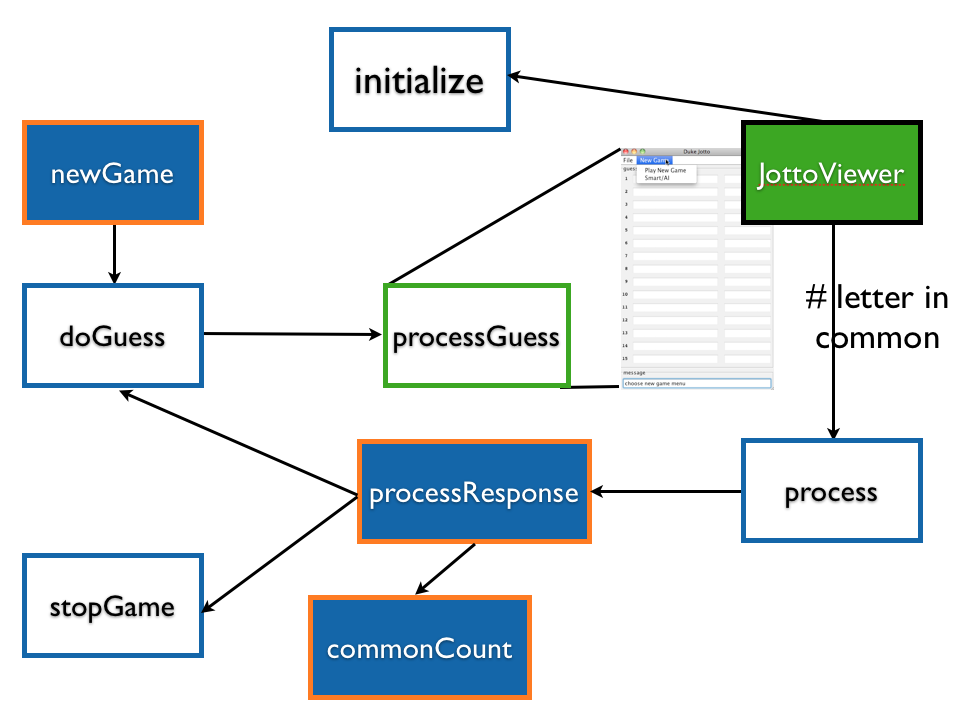 A diagram of the communication between the Jotto viewer (in green) and the Jotto model (in blue) is shown to the left.
The view, or the graphical-user interface, calls the model, which controls the state of the Jotto game. The methods you need to
write are in solid blue.
A diagram of the communication between the Jotto viewer (in green) and the Jotto model (in blue) is shown to the left.
The view, or the graphical-user interface, calls the model, which controls the state of the Jotto game. The methods you need to
write are in solid blue.
To begin a game, first load the file kwords5.txt from the GUI/File menu. This will call the model's initialize method and store the words from the file into the instance variable
myWordList. The model's
newGame method will be called -- you write this code, and the computer should then
begin guessing the user's word from a word in myWordList.
You must start the model-view-model-view... communication by sending a guess to the view via
doGuess. The view will then
send the number of letters in common back to the model. The model must
then make a guess and send the guess to the view which will send back a
number of letters in common (by calling process which calls
processResponse), and so on. Thus model-view
communication is started by the model in this scenario and works like this:
- New game started, the model sets its state and then
the model calls
myView.processGuess(guess)to show the user the word the computer/model is guessing -- this is done by calling the model's privatedoGuessmethod. - View calls model's
processmethod which callsprocessResponse(assuming state set appropriately above) with the number of letters in common with the last guess. If this number is six, the game is over.processResponcewill need to update the list of possible guesses by comparing words and getting theircommonCount, or the number of letters that the two words have in common. Once you update the wordList of possible words, calldoGuesswith a new guess unless there are no more guesses left. This step repeats.
In addition to the above steps, the JottoModel can communicate with the JottoView by calling some private, helper methods:-
showModalMessagewhich pops up a dialog box the user must take action with -- e.g., when the game is over. -
messageViewsto show an informational message in the view, e.g., the number of guesses left. This is shown in the textbox in the lower part of the GUI/view in the screen shots above.
A Common Mistake
After finishing one Jotto game the user may want to play a second game. The user should be able to just go to New Game -> Play New Game without having to load in a new word file every time they play. -